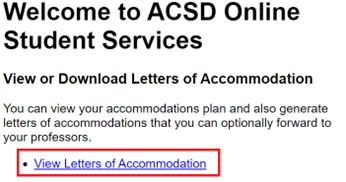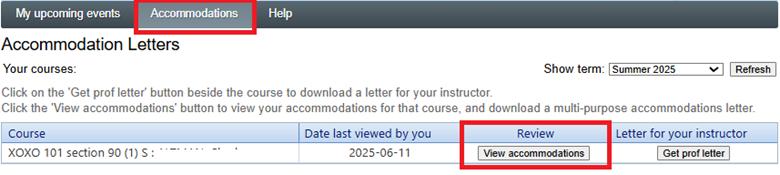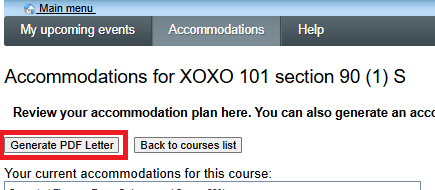If you are registered in courses and have an active accommodations plan with the ACSD, you can download your own letters of accommodation in PDF format.
This letter provides a list of your accommodations relevant to a specific course. The letter is addressed to your professor, and provides the name and contact info of your ACSD advisor. Note that the ACSD usually sends letters to your professors automatically, so this letter is rarely necessary.
Here's how to download a letter of accommodations for each course. Your letter will include all of your approved accommodations, and the name of your ACSD advisor.
- Visit your ACSD portal. You will be asked for your Concordia credentials.
- On the ACSD Online Student Services page there is a heading “View or Download Letters of Accommodation”
Click on the “View Letters of Accommodation” link
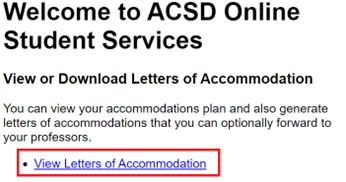
- Click on the “Accommodations” tab. In the Review column, select the “Get prof letter” button for a specific course on the list.

- Your letter of accommodations in PDF format will be available to download to your computer or device.
This letter provides a list of your accommodations that you can use for non-course purposes, such as insurance, banking, or other offices that might ask for a letter. It attests to your accommodations and may include a recommendation of full-time-equivalent consideration if you are enrolled in 6.0 - 11.9 credits in the current term.